Your Map will look like this!
Embedding A Google Map – How To Guide
Everyone can use my free wizard/tool to generate a Google Map for your own website.
You don’t need any technical know-how, in fact all you need is the address you want to show, type that it, then copy & paste the HTML code into your website. It’s 100% free and there are no catches.
Easy!
Do I need a Google API key?
No! You can use ours, it’s free forever.
Lately Google Maps has started asking people to sign up for an API key to use Google Maps via the embed iframe or javascript methods. This is really bad form, so I set up this website to let people who aren’t familiar with API keys etc, to be able to embed a Google Map into their website.
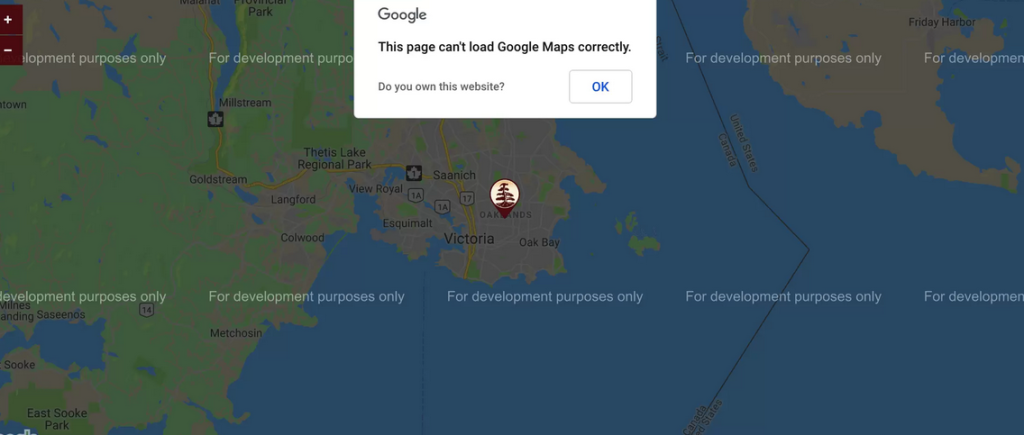
My FREE Google Maps embedding tool is perfect for those who want to add a Google Map to their website(s). It will work for:
- WordPress
- Wix
- PowerPoint
- GoDaddy Website Creator
- SquareSpace
- Shopify
- WooCommerce, and loads more!
What are the benefits of using this versus using Google Cloud?
Google Cloud is great but if you’re not a developer, or if you’re short on time, then signing up for a Google Cloud account probably isn’t on your mind.
Google also ask for credit card details now, and you need to register an API key. Gone are the days when you could just embed a Google Map into your website within a few seconds… Well, until I started this website anyway 🙂 Now it should only take you a few seconds to generate a Google Map and add it to your website.
Can I use this on more than one of my websites?
Yes, absolutely, you can use the above wizard as often as you want.
Different Google Map types explained
There are different types of maps that Google offers to the users. Based on your requirements, you can opt for a particular style of map to embed in your website.
The ‘ROAD’ style offered by Google Maps offers the default road view.
Whereas the ‘SATELLITE’ maps offer Earth satellite view i.e. as if looking down from space.
The ‘HYBRID’ map style that is offered by Google Maps displays the mixture of both the satellite view as well as the normal view as well. There is also the ‘TERRAIN’ view that provides a compressible view of the terrain to the user.
To obtain the endless benefits of using Google Maps, all you need to do is integrate it with your website, for example if you are using Wix, like this.
- From maps to mattresses, check out the best UK mattress explained at WhatMattress. Sleep safe!
- Everyone knows that gambling can be fun if done in moderation, but sometimes you want to remove the self-blocks you have put in place with GAMSTOP. If that sounds like you, Favicon has a guide here to removing Gamstop.
- NHS Staff get cheaper prices on 1000s of products. If you are a keyworker or NHS worker then no need to sign up – check out Pavilions Discounts first and get a healthcare promo code.
How do I embed Google Maps into my site?
Google Maps is a powerful tool that can be used to enhance the functionality of a website. One way to do this is by embedding a Google Map directly into a website, which allows users to view a map directly on the site without having to navigate away from the page. This can be a valuable feature for businesses, real estate sites, and any other site that wants to provide its users with location-based information.
Embedding a Google Map into a website is relatively simple and can be done using the Google Maps JavaScript API, or you can use our free wizard above if you’re not technically minded.
If using the API, the first step is to create a new project in the Google Cloud Console and enable the Google Maps JavaScript API. Once this is done, you will be given an API key, which is required to use the API.
Next, you will need to choose the location that you want to display on the map. This can be done by entering the address of the location into the Google Maps search bar and then clicking on the location marker. Once the location is selected, click on the “Share” button, and then select the “Embed a map” option. This will give you the HTML code that you need to add to your website.
To add the map to your website, you will need to include the Google Maps JavaScript API library in the head of your HTML document, and then paste the code generated by Google Maps into the body of your HTML document. You can customize the appearance of the map by adjusting the width, height, and other options in the HTML code.
What else can the wizard do?
In addition to displaying a map, you can also add markers, info-windows, and other features to the map using the Google Maps JavaScript API. You can also use the API to add custom controls, such as zoom buttons, to the map.
For example, you can add Google Maps to Powerpoint or into your Wix page.
In conclusion, embedding a Google Map into a website can be a great way to provide users with location-based information and enhance the functionality of a site. The process is relatively simple and can be done using the Google Maps JavaScript API. With a little bit of customization, you can make your map unique and tailored to your needs. And you can complete your new website design by embedding a YouTube video into your website for an SEO boost too.
People also searched for:
- Add Google Map UK to my website
- Embed a Google Map WordPress
- No api key google maps add
- Google Map streetview embedding
- Add Google Maps to Joomla
Brief History of Google Maps
The story of Google Maps starts in Denmark where the brothers Lars and Jens Rasmussen started their company ‘Where 2 Technologies’ and created a simple mapping software.
In 2004, Google acquired this company from the brothers. Eventually integrating it with other companies which Google purchased over the next few years related to real time traffic analyzer and other mapping related applications. And finally launching Google Maps application in 2005. So Google Maps started its journey more than a decade ago, worked towards integrating numerous applications. Today it has evolved into one of the best mapping and location service in the world. The best part of course is that Google Maps and all its related services are offered absolutely free.
If you have any questions or suggestions you can always contact me.